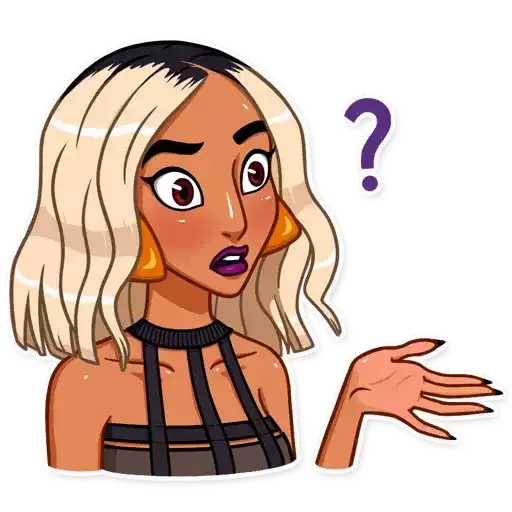If you’re juggling multiple WhatsApp numbers: Trying to find the OWNER of a Channel
- Use different browser profiles or incognito windows to log into each account via WhatsApp Web.
- That way, you can quickly check which one has admin access.
Ah, got it—you’re juggling multiple WhatsApp accounts (2 Business, 3 regular), and even when you see the channel in the Updates tab, it doesn’t show a “Manage” button. That’s the key clue: you’re still not logged into the account that created the channel.
🧩 Step-by-Step: Identify the Channel Owner Account
1. Create a Quick Reference Sheet
Make a list of your WhatsApp accounts:
2. Log Into Each Account via WhatsApp Web
Use incognito mode or separate browser profiles to avoid session conflicts.
For each account:
- Go to WhatsApp Web
- Open the Updates tab
- Look under “Your Channels”
- If you see “WA-Telegram MESSANGER-” with a “Manage” or “Post” button, bingo—that’s the owner.
If you only see “Following,” that account is just a subscriber.
3. Check WhatsApp Business App
Sometimes channels are created via WhatsApp Business, which has slightly different UI. Open the Business app on your phone and:
- Tap Updates
- Look for “Your Channels”
- If you see the channel with admin controls, you’ve found the source.
4. Still Stuck? Try Creating a Dummy Channel
This is a clever trick:
- Log into each account and try creating a new test channel.
- WhatsApp will show you the creation screen only if that account has never created a channel before.
- If it says “You’ve already created a channel,” that’s likely the one tied to your original.
🛠️ Once You Find the Owner Account
You’ll be able to:
- Post updates
- View follower count
- Edit channel name, icon, and description